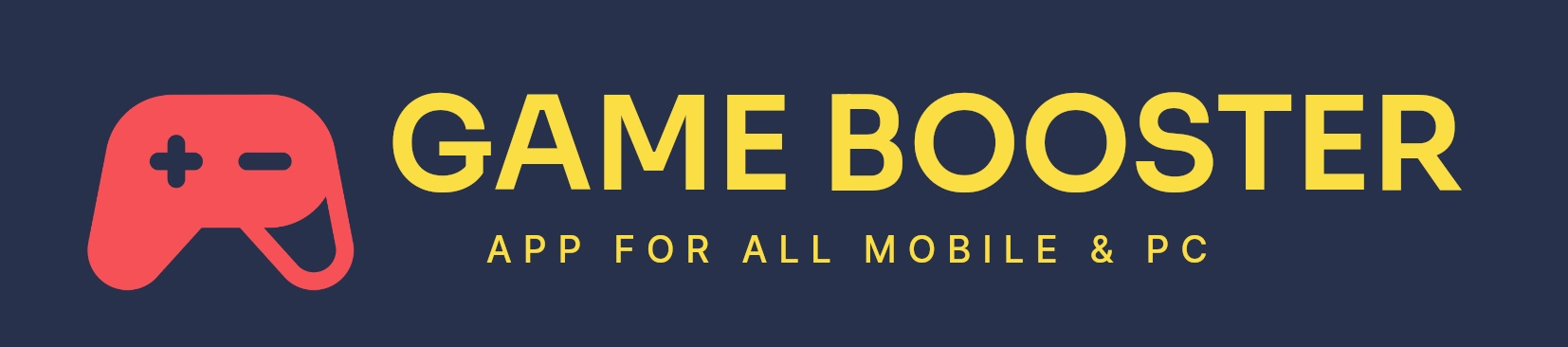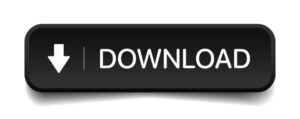AMD RADEON SOFTWARE ADRENALIN APP: AMD Radeon Software Adrenalin is a suite of software and drivers provided by AMD for their Radeon graphics cards. This software is designed to enhance the performance and features of AMD graphics cards while providing a user-friendly interface for managing graphics settings and options. The Radeon Software Adrenalin app, also known as the Radeon Software, includes various features and functionalities.
To Know More About – GAME FIRE APP
Features
AMD RADEON SOFTWARE ADRENALIN APP: Some of the key features typically found in the Radeon Software Adrenalin include:
- Driver Updates: The software allows users to easily update their graphics card drivers, ensuring they have the latest optimizations and bug fixes.
- Game Optimization: AMD provides tools and features to optimize your games for the best performance and image quality based on your hardware configuration.
- Radeon Boost: This feature dynamically adjusts resolution during fast-motion gameplay to provide a smoother gaming experience.
- Radeon Anti-Lag: It is designed to reduce input lag and provide a more responsive gaming experience.
- Radeon Chill: This feature aims to save power and reduce heat output by dynamically adjusting frame rates during gameplay.
- Radeon Image Sharpening: This tool enhances in-game visuals by improving image clarity and sharpness.
- Radeon Relive: Allows users to record, stream, and capture gameplay, along with various settings and options for customization.
- Radeon FreeSync: If you have a FreeSync-compatible monitor, you can use this technology to reduce screen tearing and stuttering in games.
- Virtual Super Resolution (VSR): This feature enables users to render games at a higher resolution than their monitor’s native resolution, which can improve image quality.
- Customizable Game Profiles: Users can create individual profiles for different games, allowing them to fine-tune settings specific to each game.
- Performance Monitoring: Radeon Software includes real-time performance monitoring tools, so you can track your GPU’s usage, temperature, and more.
- Radeon VR Ready Premium: If you’re using virtual reality (VR), this feature certifies that your AMD graphics card is ready for VR experiences.
Advantages of AMD Radeon Software Adrenalin App
- Game Optimization: Radeon Software Adrenalin provides tools and features to optimize your games for the best performance and image quality based on your hardware configuration. This can result in a smoother and more visually appealing gaming experience.
- Driver Updates: The software allows for easy and regular updates to graphics card drivers, which can lead to improved performance, bug fixes, and compatibility with the latest game titles.
- Performance Enhancements: Radeon Software often includes performance enhancements and optimizations for newly released games. This means you can enjoy the latest titles with better frame rates and graphics quality.
- User-Friendly Interface: The user interface of Radeon Software Adrenalin is designed to be intuitive and user-friendly, making it easier to adjust graphics settings, create game profiles, and manage various features.
- Customization: Users can fine-tune and customize graphics settings for individual games, allowing for a personalized gaming experience tailored to your preferences and system capabilities.
- Radeon Anti-Lag: This feature helps reduce input lag, making your games feel more responsive, which can be particularly important for competitive gaming.
- Radeon Image Sharpening: It enhances image quality by improving clarity and sharpness in games, resulting in crisper visuals.
- Recording and Streaming: Radeon ReLive, a part of the software, allows users to record, stream, and capture gameplay easily, complete with various options for customization.
- Radeon FreeSync: If you have a FreeSync-compatible monitor, you can leverage this technology to reduce screen tearing and stuttering in games, leading to a smoother gaming experience.
- Virtual Super Resolution (VSR): VSR enables rendering games at a higher resolution than your monitor’s native resolution, potentially improving image quality on lower-resolution displays.
- Performance Monitoring: Radeon Software includes real-time performance monitoring tools, which can help you keep an eye on your GPU’s usage, temperature, and other metrics.
- VR Support: AMD Radeon Software Adrenalin is designed to support VR experiences and is often certified for VR readiness. This is important if you plan to use your AMD graphics card for virtual reality applications.
Drawbacks of AMD Radeon Software Adrenalin App
AMD RADEON SOFTWARE ADRENALIN APP:AMD Radeon Software Adrenalin generally offered a positive experience for AMD graphics card users. However, like any software, there were some potential drawbacks and issues that users might encounter. Here are some potential drawbacks of AMD Radeon Software Adrenalin:
- Complexity for Novice Users: The software offers a wide range of settings and features, which can be overwhelming for novice users. Some users may find it challenging to navigate and customize settings without guidance.
- Stability Issues: Some users reported experiencing stability issues, such as crashes or system freezes, after installing or updating Radeon Software. These issues could vary depending on the system configuration and the specific graphics card model.
- Compatibility with Older Hardware: As the software evolves, it may not provide the same level of support and optimization for older AMD graphics card models. This can lead to reduced performance on older hardware.
- Potential Bloatware: Depending on the installation options, Radeon Software may come with additional components or features that some users may consider unnecessary or bloatware.
- Resource Consumption: The software may consume system resources, including RAM and CPU, even when not actively using its features. This background resource usage can impact overall system performance.
- Incompatibility with Specific Games: While AMD aims to optimize game performance with Radeon Software, there may be instances where some game titles don’t work optimally or may have compatibility issues.
- Driver Update Concerns: While driver updates can bring improvements, they may also introduce new bugs or issues. Some users prefer not to update drivers too frequently to avoid potential problems.
- Overlapping Features: AMD Radeon Software may include features that overlap with settings available in-game or with other third-party software. This can lead to confusion for users who are unsure which settings to prioritize.
- Learning Curve: Given the extensive range of features and settings, users may need some time to learn and understand the software fully, especially if they want to take advantage of advanced customization options.
- Privacy and Data Collection Concerns: Like many software applications, Radeon Software may collect data for analytics or performance optimization. Some users have privacy concerns regarding data collection practices.
Download AMD Radeon Software Adrenalin App
How To boost games using AMD Radeon Software Adrenalin App
AMD RADEON SOFTWARE ADRENALIN APP: Boosting games using AMD Radeon Software Adrenalin involves optimizing your graphics settings to improve performance and image quality. Here’s a step-by-step guide on how to do this:
- Download and Install Radeon Software: If you haven’t already, download and install the latest version of AMD Radeon Software Adrenalin from the official AMD website.
- Open Radeon Software: After installation, open Radeon Software by right-clicking on your desktop and selecting “AMD Radeon Software” from the context menu or by launching it from the Start menu.
- Navigate to Gaming: In the Radeon Software interface, click on the “Gaming” tab. Here, you can access various game-related settings.
- Add Your Games: If your games are not already listed in the Games section, you can add them manually. Click on the “+” button and browse to the game’s executable file (usually located in the game’s installation directory).
- Select a Game: Choose the game you want to optimize from the list of added games.
- Optimize Game Settings: Here, you can optimize the game’s graphics settings. AMD Radeon Software Adrenalin offers several ways to do this:
- Presets: You can choose from various presets like “Esports,” “Ultra Quality,” “Balanced,” and others. These presets adjust settings automatically based on your hardware.
- Custom: Click the “Custom” option to fine-tune individual graphics settings, such as texture quality, anti-aliasing, and resolution. Adjust these settings based on your hardware’s capabilities and personal preferences.
- Additional Features: Explore and enable additional features that can boost your gaming experience:
- Radeon Anti-Lag: Reduces input lag for a more responsive gaming experience.
- Radeon Boost: Adjusts the resolution dynamically during fast-motion gameplay to improve performance.
- Radeon Image Sharpening: Enhances image quality by improving clarity and sharpness.
- Radeon FreeSync: If you have a FreeSync-compatible monitor, enable this feature to reduce screen tearing and stuttering.
- Virtual Super Resolution (VSR): Increase the in-game resolution to potentially improve image quality.
- Radeon Chill: This feature helps save power by dynamically adjusting frame rates when the action is less demanding.
- Save Settings: After optimizing the game settings, make sure to save your changes.
- Launch the Game: Start the game and observe the performance and visual improvements. You may need to fine-tune settings further based on your experience.
- Monitor Performance: While gaming, you can use the performance monitoring features in Radeon Software to keep track of your GPU’s usage, temperature, and more.
- Regularly Update Drivers: Ensure that your graphics card drivers are up to date by checking for driver updates through Radeon Software. New driver updates often include performance enhancements for the latest games.
- Check for Game-Specific Optimizations: Periodically check AMD’s website for game-specific optimization updates, as AMD may release driver updates that include optimizations for specific game titles.
By following these steps, you can boost your games using AMD Radeon Software Adrenalin, optimizing performance and image quality based on your specific hardware and preferences. Keep in mind that not all games will respond the same way to these optimizations, so it’s essential to test and adjust settings as needed for each game.
FAQ about AMD Radeon Software Adrenalin App
- What is AMD Radeon Software Adrenalin?
- AMD Radeon Software Adrenalin is a suite of software and drivers provided by AMD for their Radeon graphics cards. It includes features for optimizing game performance, adjusting graphics settings, and managing various GPU-related functionalities.
- Is Radeon Software Adrenalin compatible with all AMD graphics cards?
- Radeon Software Adrenalin is designed for AMD Radeon graphics cards. While it’s generally compatible with a wide range of Radeon GPUs, not all features may be available on older or lower-end models.
- How do I update AMD Radeon Software Adrenalin?
- To update Radeon Software Adrenalin, open the software, navigate to the “Updates” or “Software” tab, and click on the “Check for Updates” option. You can then follow the prompts to download and install the latest version.
- What are the key features of Radeon Software Adrenalin?
- Key features include game optimization, driver updates, performance monitoring, Radeon Anti-Lag, Radeon Image Sharpening, Radeon Boost, and more. The specific features may vary with each software update.
- How can I optimize a game using Radeon Software Adrenalin?
- You can optimize a game by selecting it in the “Gaming” section, choosing a preset or customizing graphics settings, and enabling additional features like Anti-Lag, Boost, and Image Sharpening. Save your settings and launch the game.
- Does Radeon Software Adrenalin support recording and streaming gameplay?
- Yes, Radeon ReLive, a part of the software, allows you to record, stream, and capture gameplay with various customization options.
- Can I use Radeon Software Adrenalin with a FreeSync monitor?
- Yes, if you have a FreeSync-compatible monitor, you can enable Radeon FreeSync to reduce screen tearing and stuttering in games.
- Is Radeon Software Adrenalin available for Linux?
- As of my last update in September 2021, Radeon Software Adrenalin was primarily designed for Windows. AMD does provide drivers for Linux, but the Adrenalin software suite may not be available in the same form.
- What should I do if I encounter issues with Radeon Software Adrenalin?
- If you encounter issues, check AMD’s official support resources, including forums and documentation, for troubleshooting guidance. You can also try rolling back to a previous driver version or performing a clean driver installation.
- Does Radeon Software Adrenalin collect user data?
- Like many software applications, Radeon Software may collect data for analytics and performance optimization. You can review and adjust data collection settings in the software’s privacy options.
- Are there known compatibility issues with certain games?
- Compatibility issues with specific games can vary, and AMD often releases driver updates to address such issues. Check AMD’s website or community forums for information on known game-specific issues and solutions.