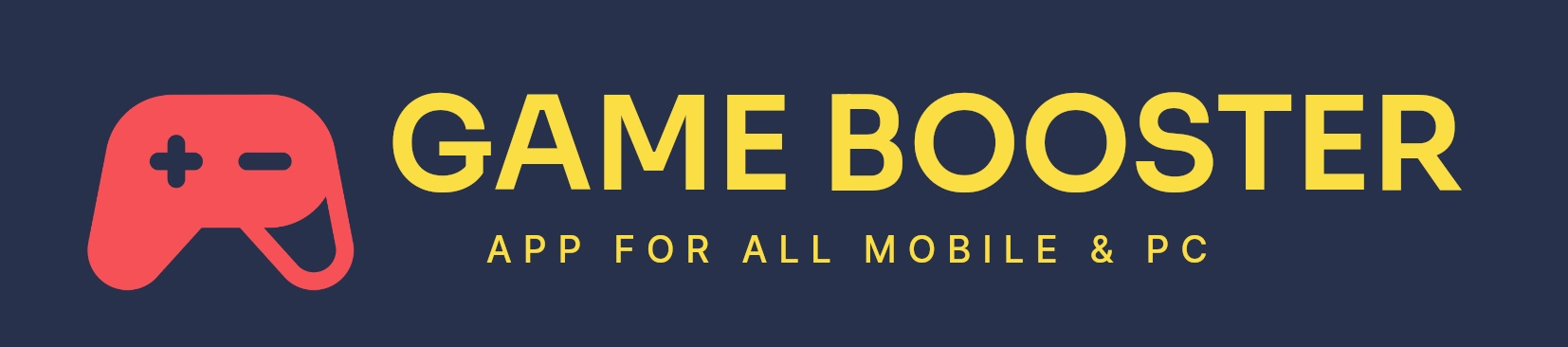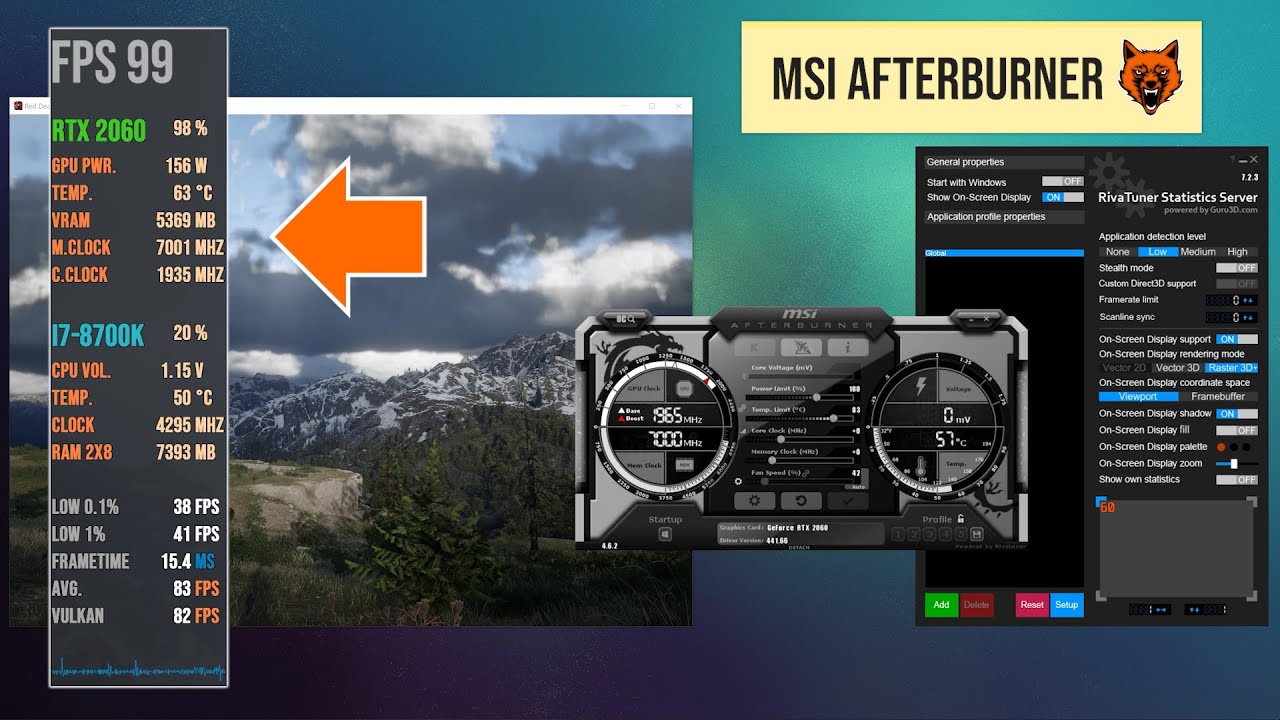MSI AFTERBURNER APP 2023: MSI Afterburner is a popular overclocking utility for graphics cards developed by MSI (Micro-Star International). It allows users to monitor and control various aspects of their GPU (Graphics Processing Unit), such as clock speeds, fan speeds, voltage, and more.
Table of Contents
ToggleFeatures
MSI AFTERBURNER APP 2023: Here are some of the key features and functions of MSI Afterburner:
- Overclocking: MSI Afterburner provides a user-friendly interface for adjusting the core clock and memory clock speeds of your graphics card. Overclocking can potentially boost the performance of your GPU, but it should be done carefully to avoid overheating or stability issues.
- Fan Control: You can customize the fan speed profile to balance cooling performance and noise levels. The software allows you to set up a custom fan curve, which adjusts the fan speed based on temperature.
- Monitoring: MSI Afterburner offers real-time monitoring of various GPU parameters, including temperature, usage, clock speeds, and voltages. It also supports on-screen displays for these metrics while you’re playing games.
- Custom Profiles: Users can save and load different overclocking profiles for their graphics cards, making it easy to switch between settings for different games or applications.
- Custom Skins and Plugins: The software is highly customizable, allowing users to apply custom skins and plugins to change its appearance and add additional features.
- Compatibility: While MSI Afterburner is developed by MSI, it is not limited to MSI graphics cards. It works with a wide range of GPU brands, including NVIDIA and AMD.
- Safety Features: The software includes safety features to help prevent excessive overclocking that could potentially damage your GPU. It also supports voltage control, but users should be cautious when adjusting voltage settings.
- Hardware Monitoring: MSI Afterburner can be used to monitor other system components like the CPU and RAM, in addition to the GPU.
MSI AFTERBURNER APP 2023: Keep in mind that overclocking can potentially void your warranty and may cause instability or damage to your hardware if not done properly. It’s essential to be cautious and do your research before attempting any overclocking. Additionally, ensure that your GPU is adequately cooled to prevent overheating when overclocking.
MSI Afterburner is a powerful and versatile tool for users who want to optimize the performance of their graphics card, but it should be used with caution and knowledge of your specific GPU’s capabilities and limitations.
Advantages of MSI Afterburner App
MSI AFTERBURNER APP 2023: MSI Afterburner offers several advantages for users who want to optimize and control their graphics card’s performance. Here are some of the key advantages of using MSI Afterburner:
- Overclocking: MSI Afterburner provides a user-friendly interface for overclocking your graphics card. By increasing the core clock and memory clock speeds, you can potentially boost your GPU’s performance in games and other graphics-intensive applications.
- Performance Monitoring: The software allows you to monitor real-time performance metrics, such as GPU temperature, usage, clock speeds, and voltages. This information is valuable for understanding how your graphics card is performing and whether it’s running at optimal levels.
- Custom Fan Control: MSI Afterburner enables you to create custom fan speed profiles. You can adjust the fan curve to balance cooling performance with noise levels, ensuring your GPU stays within a safe temperature range.
- Customization: The software is highly customizable, allowing you to apply custom skins and plugins to tailor its appearance and add extra features. You can personalize the interface to suit your preferences.
- Compatibility: MSI Afterburner is not limited to MSI graphics cards; it works with a wide range of GPU brands, including NVIDIA and AMD. This broad compatibility makes it a versatile choice for many users.
- On-Screen Display: MSI Afterburner can display real-time performance data on your screen while you’re playing games or using other applications. This feature is useful for keeping track of your GPU’s performance without needing to exit your game.
- Multi-GPU Support: If you have multiple GPUs in your system, MSI Afterburner can manage and overclock them individually. This is particularly valuable for enthusiasts using SLI (NVIDIA) or CrossFire (AMD) setups.
- Profile Management: You can save and load different overclocking profiles. This feature makes it easy to switch between settings for different games or applications, ensuring your GPU is configured optimally for each use case.
- Safety Features: MSI Afterburner includes safety features to prevent excessive overclocking that could potentially damage your GPU. It also supports voltage control, but users should exercise caution when adjusting voltage settings.
- Free Software: MSI Afterburner is available for free, making it accessible to a wide range of users who want to enhance their GPU’s performance without additional cost.
MSI AFTERBURNER APP 2023: While MSI Afterburner offers these advantages, it’s important to use it responsibly and understand the capabilities and limitations of your specific graphics card. Overclocking can potentially void your warranty and may lead to instability or hardware damage if not done correctly. Always research and proceed with caution when overclocking your GPU.
Drawbacks of MSI Afterburner App
MSI AFTERBURNER APP 2023: MSI Afterburner is a powerful and popular GPU overclocking and monitoring tool, but it does have some drawbacks and limitations. Here are some of the drawbacks of MSI Afterburner:
- Complexity: MSI Afterburner can be complex and overwhelming for beginners, especially those who are new to overclocking. The multitude of settings and options may be confusing, and improper use can potentially lead to GPU instability or damage.
- Risk of Damage: Overclocking your GPU carries a risk of damaging your hardware, voiding warranties, and causing system instability if done incorrectly. MSI Afterburner, while providing extensive control, can make it easier for users to push their GPUs beyond safe limits.
- Compatibility Issues: While MSI Afterburner is designed to work with a wide range of graphics cards, it may not always be compatible with the latest GPUs immediately after release. Users might need to wait for updates to ensure full compatibility.
- Noisy Fans: While MSI Afterburner allows for fan speed customization, users who set overly aggressive fan curves might experience increased noise levels, which can be distracting and annoying during gaming or other GPU-intensive tasks.
- No Built-in Stress Testing: MSI Afterburner does not include built-in stress testing tools to validate the stability of your overclocked settings. Users often have to use third-party software like FurMark or Unigine Heaven to stress test their GPUs.
- Limited Support for Non-Gaming Applications: MSI Afterburner is primarily designed for gaming and may not be as well-suited for professional applications that require GPU performance. Users of such software might prefer more specialized overclocking tools.
- Incompatibility with Some Games: In rare cases, MSI Afterburner’s on-screen display and monitoring features may not work with certain games or might cause issues with their performance. This is typically resolved with software updates.
- System Knowledge Required: Successful and safe GPU overclocking with MSI Afterburner requires a good understanding of your specific GPU model’s capabilities and limitations, as well as knowledge of overclocking principles.
- Lack of Mac Support: MSI Afterburner is primarily designed for Windows-based systems and does not have native support for macOS. Users of Mac computers looking to overclock their GPUs will need to use alternative software.
- No Overclocking on Locked GPUs: Some GPUs, especially those in laptops or OEM systems, are locked down by the manufacturer, preventing overclocking through software like MSI Afterburner. In such cases, the software may not be useful for increasing performance.
MSI AFTERBURNER APP 2023: While MSI Afterburner is a powerful tool for GPU overclocking and monitoring, users should be aware of these drawbacks and exercise caution when using the software to avoid potential issues with their graphics card or system. Overclocking should only be attempted by those who are knowledgeable about the process and understand the risks involved.

How to Boost Game by using MSI Afterburner App
MSI AFTERBURNER APP 2023: Boosting game performance using MSI Afterburner involves overclocking your graphics card to maximize its capabilities. However, it’s essential to proceed with caution, as overclocking can potentially cause stability issues or hardware damage if done incorrectly. Here are the steps to boost your game’s performance using MSI Afterburner:
Note: Before proceeding, make sure to understand the risks and limitations of overclocking and have adequate cooling for your system. Overclocking may void your GPU’s warranty.
- Download and Install MSI Afterburner:
If you haven’t already, download and install MSI Afterburner from MSI’s official website or another trusted source.
- Ensure GPU Compatibility:
Confirm that your graphics card is compatible with MSI Afterburner. The software is compatible with a wide range of GPUs, but it’s a good idea to check for any specific recommendations or issues related to your GPU model.
- Create a Baseline:
Before overclocking, you should establish a baseline by running your game without any overclocking to see the current performance. This will help you gauge the impact of your overclocking efforts.
- Launch MSI Afterburner:
Open MSI Afterburner and familiarize yourself with the software’s interface. You’ll see various sliders and options to control your GPU’s settings.
- Overclock Your GPU:
- Start by increasing the core clock and memory clock sliders incrementally. For beginners, start with small adjustments, like +25 MHz, and test your game’s stability after each change.
- Monitor your GPU’s temperature while gaming. If it starts to get too hot, you may need to adjust the fan curve in MSI Afterburner to increase cooling.
- Stress Test and Monitor:
- After each adjustment, run a stress test or play your game to ensure stability. You can use third-party stress testing tools like FurMark or Unigine Heaven to check for issues.
- Monitor your GPU’s performance using MSI Afterburner’s real-time monitoring features. Pay attention to temperature, usage, and clock speeds to ensure everything is running smoothly.
- Continue Adjusting:
- If your game runs without issues, you can continue gradually increasing the clock speeds until you find a stable and satisfactory performance boost.
- Keep an eye on the temperature to avoid overheating. If temperatures become too high, you may need to reduce your overclocking settings or improve your system’s cooling.
- Create Profiles:
- Once you find stable settings, save them as profiles in MSI Afterburner. You can create different profiles for various games or applications, making it easy to switch settings as needed.
- Test in Games:
- Play your game again with the overclocked settings and see if you notice a significant performance improvement. Compare this to your baseline test to measure the impact.
- Be Cautious:
Be aware of the limitations of your specific GPU and don’t push it too far. Always maintain a balance between performance gains and system stability.
- Monitor and Maintain:
Regularly monitor your GPU’s temperature and performance when using overclocked settings. Over time, you may need to make adjustments to maintain stability.
- Backup and Restore Defaults:
MSI Afterburner allows you to reset your settings to default values if you encounter stability issues or want to revert to the original configuration.
MSI AFTERBURNER APP 2023: Remember that overclocking is not without risk, and it’s essential to proceed carefully. Each graphics card is unique, and what works for one card may not work for another. Understanding the basics of overclocking and stress testing is crucial for ensuring a safe and effective overclock
How to Download MSI Afterburner App 2023
MSI AFTERBURNER APP 2023: To download MSI Afterburner, follow these steps:
- Visit the MSI Afterburner Download Page:
Go to the official MSI Afterburner download page. You can find this page on MSI’s website or by performing a web search for “MSI Afterburner download.”-Afterburner (msi.com)
- Locate the Download Link:
On the download page, look for the download link or button for MSI Afterburner. It’s usually prominently displayed on the page.
- Choose the Latest Version:
Select the latest version of MSI Afterburner to ensure you get the most up-to-date features and bug fixes.
- Select Your Download Location:
Click on the download link, and you’ll be directed to a download location selection page. You can choose a preferred download mirror or server. It’s a good idea to select a server that is geographically closer to your location for faster download speeds.
- Start the Download:
After selecting your download location, click the download button or link to initiate the download. The file you’re downloading should have an extension like “.exe” for Windows or “.dmg” for macOS.
- Wait for the Download to Complete:
The download process may take a few minutes, depending on your internet connection speed and the file size. Be patient and allow the download to finish.
- Install MSI Afterburner:
Once the download is complete, locate the downloaded file (usually in your browser’s downloads folder) and run the installer by double-clicking it.
- Follow the Installation Instructions:
Follow the on-screen instructions provided by the installer. Typically, you’ll need to accept the software’s terms and conditions, choose the installation directory, and select any additional components you want to install (such as the MSI On-Screen Display server if you want real-time performance monitoring).
- Complete the Installation:
After selecting your preferences and settings, let the installer complete the installation process. MSI Afterburner will be installed on your computer.
- Launch MSI Afterburner:
Once the installation is finished, you can launch MSI Afterburner from your desktop shortcut or by searching for it in your computer’s start menu or application launcher.
MSI AFTERBURNER APP 2023: That’s it! You’ve successfully downloaded and installed MSI Afterburner on your computer. You can now use the software to overclock and monitor your graphics card, customize fan profiles, and improve gaming performance. Remember to use MSI Afterburner responsibly and understand the risks associated with GPU overclocking.
FAQ about MSI Afterburner App
MSI AFTERBURNER APP 2023: Certainly! Here are some frequently asked questions (FAQ) about MSI Afterburner:
- What is MSI Afterburner?
MSI Afterburner is a utility software developed by MSI (Micro-Star International) that allows users to overclock and monitor their graphics cards, as well as customize fan settings and create profiles for different gaming scenarios.
- Is MSI Afterburner only for MSI graphics cards?
No, MSI Afterburner is compatible with a wide range of graphics cards, including those from NVIDIA and AMD, not limited to MSI-branded GPUs.
- What does overclocking mean, and is it safe with MSI Afterburner?
Overclocking involves increasing the clock speeds of your graphics card to boost performance. MSI Afterburner provides the tools for overclocking, but it should be done carefully, as it carries some risks. Overclocking can potentially void warranties and lead to hardware damage if not done correctly.
- What is the purpose of custom fan profiles in MSI Afterburner?
Custom fan profiles allow you to control the speed of your graphics card’s cooling fans. You can create profiles to optimize cooling performance while balancing noise levels, helping to maintain a safe temperature for your GPU.
- Can MSI Afterburner be used to monitor CPU or other hardware components?
While MSI Afterburner is primarily designed for GPU monitoring and overclocking, it can be configured to display CPU and other system metrics on-screen during games or applications. However, it may not provide as comprehensive monitoring for these components as dedicated system monitoring tools.
- Is MSI Afterburner compatible with macOS?
MSI Afterburner is primarily designed for Windows-based systems and does not have native support for macOS. Mac users would need alternative software for GPU overclocking and monitoring.
- What is the maximum performance improvement one can expect from overclocking using MSI Afterburner?
The performance improvement from overclocking depends on your specific GPU model, the degree of overclocking, and the games or applications you use. Generally, you can expect modest performance gains, but the actual improvement will vary.
- Does MSI Afterburner support multi-GPU configurations?
Yes, MSI Afterburner supports multi-GPU setups like NVIDIA SLI and AMD CrossFire. It can manage and overclock multiple GPUs individually.
- How can I revert my GPU settings to default values if I encounter issues?
MSI Afterburner allows you to reset your GPU settings to their default values. You can typically do this by selecting the “Reset” or “Default” option in the software’s interface.
- Are there alternatives to MSI Afterburner for GPU overclocking and monitoring?
Yes, there are several alternatives, including NVIDIA’s own software for GeForce GPUs and third-party tools like EVGA Precision X, ASUS GPU Tweak, and others. Users can choose the tool that best suits their needs and preferences.
- Can MSI Afterburner be used on laptops?
MSI Afterburner can be used on laptops with dedicated GPUs that support overclocking. However, many laptops have locked GPUs or limited overclocking capabilities due to thermal constraints, and overclocking on laptops is riskier than on desktops.
- Is MSI Afterburner free to use?
Yes, MSI Afterburner is a free software utility, making it accessible to a wide range of users.
MSI AFTERBURNER APP 2023: Remember that when using MSI Afterburner or any other overclocking software, it’s crucial to understand the potential risks and limitations, and to proceed with caution to avoid damaging your hardware.